How do I login to boilerkey without a password?
Jun 01, 2021 · If you are looking for how to log into blackboard without boiler key, simply check out our links below : 1. How to (easily) Bypass Boilerkey to Login to Blackboard … How to (easily) Bypass Boilerkey to Login to Blackboard from Purdue. More results from www.reddit.com. 2. Purdue Career Account: BoilerKey FAQ – Purdue University
Why can’t I sign in to Blackboard?
Jun 19, 2021 · If you are looking for how to log into blackboard without boiler key, simply check out our links below :. 1. How to (easily) Bypass Boilerkey to Login to Blackboard … How to (easily) Bypass Boilerkey to Login to Blackboard from Purdue
How do I verify my identity with boilerkey?
Sep 21, 2021 · Student Creates Chrome Extension to Bypass BoilerKey … staff to log into their myPurdue portal or to see their grades on Blackboard Learn. 7. ITaP on Twitter: “Your list of BoilerKey backup codes mean … Your list of BoilerKey backup codes mean you‘ll never be locked out of Blackboard or OnePurdue, even when your phone doesn’t work.
How do I access blackboard as an instructor?
A link to ANY url that contains a file hosted on Blackboard will work as well. 3) You will then be prompted to login using your career account. This does NOT require boiler key. You can use your old account ID & PW. 4) You are now logged into BB in the incognito window. Simply edit your URL to the following: https://mycourses.purdue.edu/ and enjoy!

How do I log into no BoilerKey?
What if I can't login using the BoilerKey? Use your career account username and your BoilerKey password when logging in. Your BoilerKey password consists of either a BoilerKey PIN or your career account password, a comma, and then either the word push or a 6-digit BoilerKey token code (or Duo Mobile passcode).
Why can't I log into my blackboard?
Important: If you are unable to log in to Blackboard this could be for one of the following reasons: The username or password has been typed incorrectly. ... Your account has not been created in Blackboard yet. [It can take up-to 24 hours after you are fully enrolled].Aug 29, 2018
How do you make a boiler key?
0:015:12How to set up BoilerKey - YouTubeYouTubeStart of suggested clipEnd of suggested clipAnd type in the URL wwp r de d u slash boiler key then type in your career account and password onMoreAnd type in the URL wwp r de d u slash boiler key then type in your career account and password on the next screen click the top link to setup a new dual mobile boiler.
What is my BoilerKey pin?
BoilerKey PIN: A 4-digit PIN that is created by you. It is then used in place of the Career Account password for Purdue services that are BoilerKey-enabled.
How do I log into my Blackboard account?
To access Blackboard Learn, first make sure you are using the recommended browser, Google Chrome or Mozilla FireFox.Go to the Blackboard Learn site.Enter your username and password. Your username is your 8-digit NWTC ID number. Your password is the password that you created upon registration.
Why is Blackboard account locked?
User accounts are locked by multiple incorrect sign in attempts. You can set accounts to automatically unlock after the amount of time you set. From Site Manager select USERS & GROUPS.
How do I log into my Purdue career account?
Use mace.itap.purdue.edu for the server name and log in with your Purdue Career Account login and password.
How do I set up a Mypurdue account?
Go to https://www.purdue.edu/apps/account/AccountSetup and use your PUID and career account set-up password to activate your account. If you have any questions regarding how to set up your career account, email [email protected]. Once your account is created, you will need to set up a BoilerKey.
How do I change my PNW password?
If you forgot your password, you can reset it two different ways. You can reset your password using BoilerKey. Go to https://pnw.edu/reset, and authenticate with your BoilerKey PIN and Duo.
How can I use a BoilerKey without a phone?
If you do not have your previous phone, follow these steps. Go to any BoilerKey login page, select “Issues with your BoilerKey,” and follow the instructions. OR use a backup code in place of push or 6-digit code.
How do I get to my Purdue email?
How to check your Purdue emailGo to outlook.office.com*Enter your full @purdue.edu email address.Enter your career account password.Your @Purdue.edu email inbox should now be visible.
How do I set up a Purdue BoilerKey?
BoilerKey Setup Instructions. Go to https://www.purdue.edu/apps/account/BoilerKeySelfServe. ... Key Fob Token. Click the link “Request a BoilerKey Token” and after submitting your request one will be assigned to you. ... Register your phone. Click on “Set up a new Duo Mobile BoilerKey”. ... Where to use.
What is a blackboard?
Blackboard is a web-based course management software used by instructors to build and manage their online classes. Blackboard can be accessed by logging into the myUALR portal.
What is a NetID?
Your NetID is an authentication ID that you will use to access Blackboard through the myUALR portal. Additionally, you will use this ID to access the on campus wireless network from your personal laptop. You will use BOSS to manage your NetID and its corresponding password.
General Purdue BoilerKey Questions
What is a BoilerKey?#N#The Purdue BoilerKey is a form of two-factor authentication, a system that requires two forms of verification of identity before a person can access protected computer resources.#N#At Purdue, these two forms of verification are something you know (career account username and either a password or PIN) and something you have (a physical token or the Duo Mobile application on your smartphone).
Duo Mobile Smartphone App Specific Questions
How do I install the Duo Mobile BoilerKey application on my smartphone?
What is two factor authentication?
What is Two-Factor Authentication? Two-factor authentication (also known as multi-factor authentication or two-step verification) is an extra layer of protection — more protection than a traditional password. Two-factor authentication should be used on accounts that contain sensitive information, such as bank accounts, Social Security numbers, ...
How many digits are in boiler key?
Instead of using your password, you will enter a 4-digit, unique PIN that you choose when signing up for BoilerKey, then a comma and the 6-digit code generated when you press the button on the hardware token.
Session management in Blackboard Learn
When a user logs into Blackboard Learn, a session is created. This session is what allows the user to continue to access the application uninterrupted. As long as the session is active, the user can continue to use the system without logging in again.
Special considerations for custom single sign-on (SSO) authentication providers
If you use custom single sign-on (SSO) authentication providers such as CAS or SAML for your Blackboard Learn environment, two separate sessions are created and used when a user logs in with that provider: one for the SSO session and one for the Blackboard Learn session. These sessions are independent and may have different expiration timeframes.
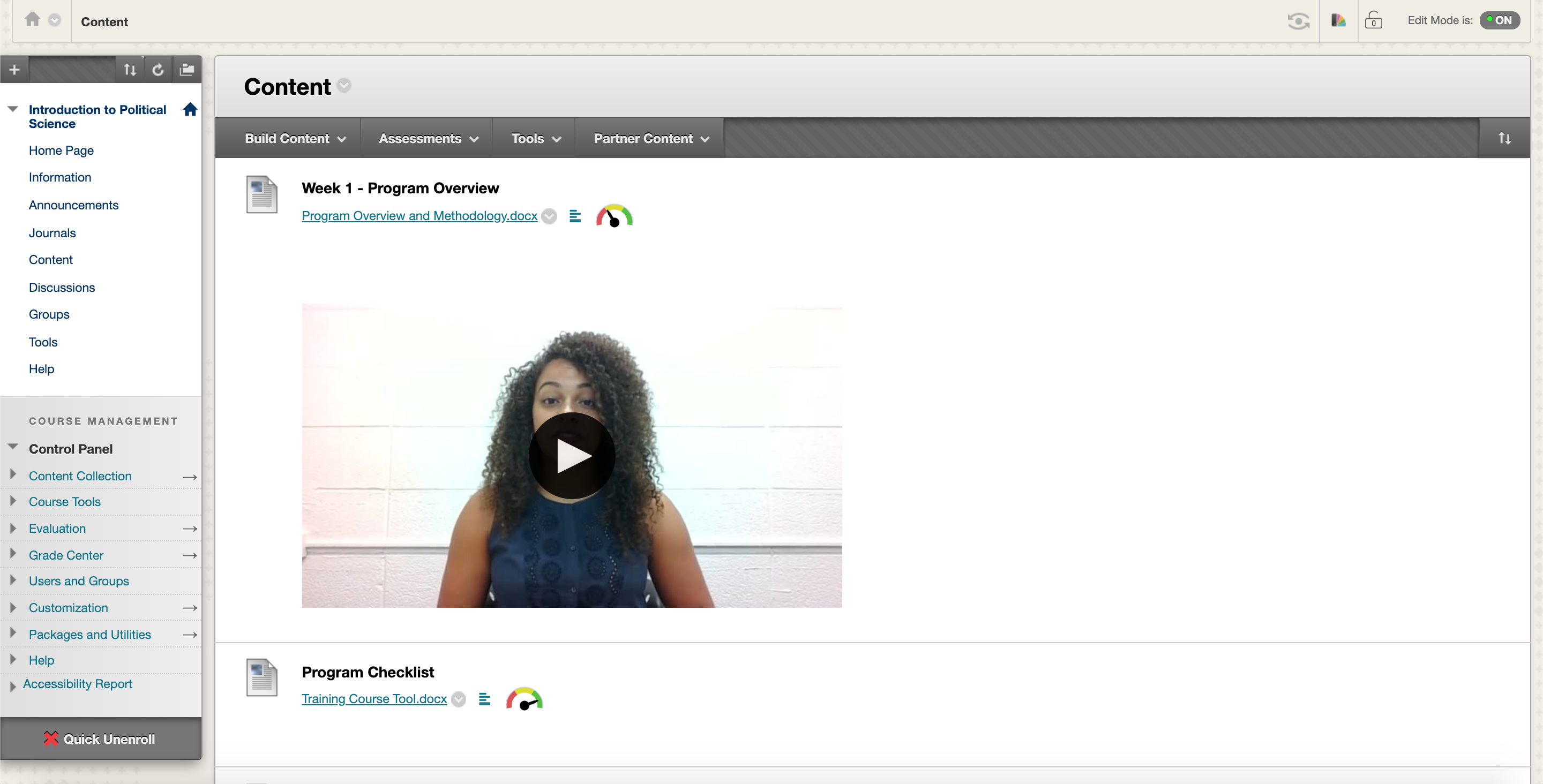
Popular Posts:
- 1. box grading blackboard
- 2. blackboard and other platforms
- 3. blackboard grossmont
- 4. how to edit needs grading in blackboard
- 5. health and safety workshop blackboard mercy
- 6. jsu blackboard\
- 7. blackboard due date exemptions
- 8. students phones on blackboard
- 9. my blackboard doesnt have an email icon
- 10. csu blackboard pueblo